
雙指手勢
輕觸
用兩隻手指在觸控板上點按
/輕觸以模擬滑鼠右鍵功能。

30
筆記型電腦使用手冊
縮小
放大
在觸控板上併攏兩指以縮
小畫面。
在觸控板上兩指分開以放
大畫面。
雙指捲動(上
/下)
雙指捲動(左
/右)
滑動雙指以上下捲動。
滑動雙指以左右捲動。

31
筆記型電腦使用手冊
拖曳與放置
選擇物件之後按住左鍵,然後用另一支手指在觸控板滑動拖
曳該物件,然後放開按鍵以放置物件於新的位置。
三指手勢
輕觸
用三隻手指輕觸觸控板一下以啟動
Cortana。

32
筆記型電腦使用手冊
左
/右滑動
若您開啟多個應用程式,用三隻指頭左右滑動即可在這些應
用程式間切換。
向上滑動
向下滑動
向上滑動檢視目前所有開啟
中的應用程式總覽。
向下滑動以顯示桌面。

33
筆記型電腦使用手冊
四指手勢
輕觸
用四隻手指輕觸觸控板一下以啟動
Action Center。
自訂觸控板
1.
在
Action Center 中開啟 所有設定。
2.
選擇
裝置,然後選擇 滑鼠與觸控板。
3.
依照您的偏好調整設定。
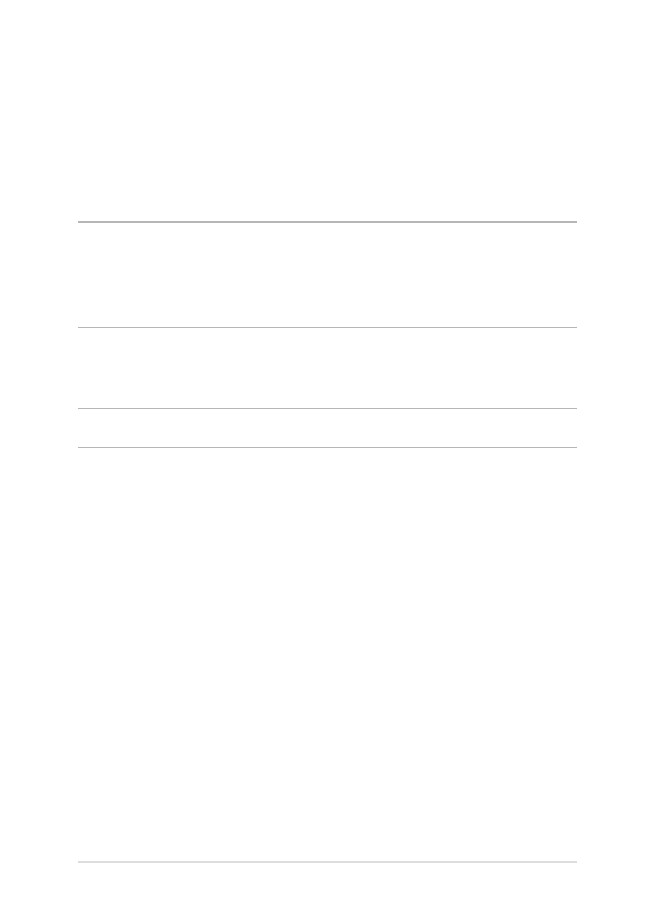
34
筆記型電腦使用手冊