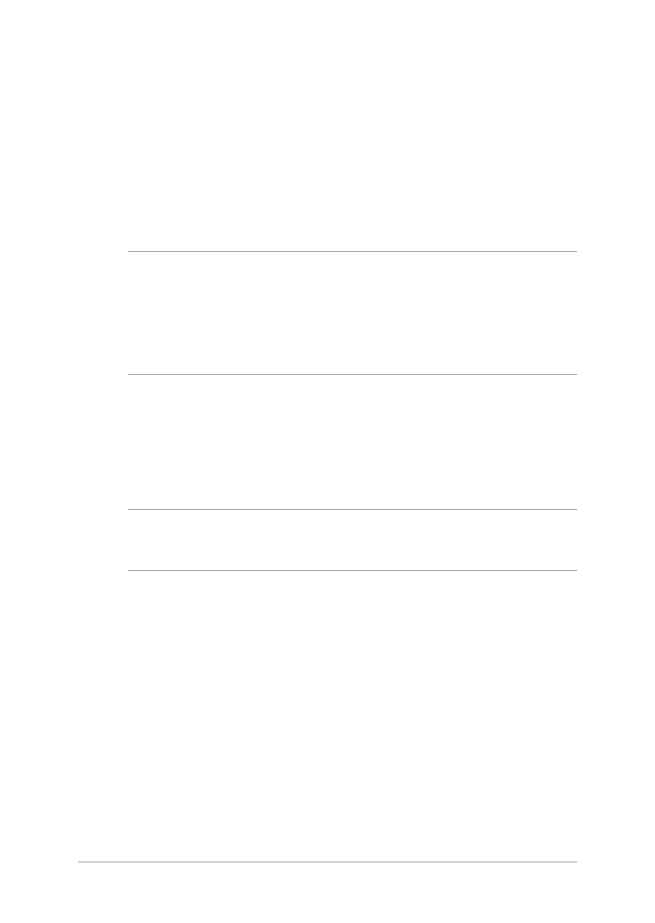
Setting up your Fingerprint account
1.
Launch the Start menu.
2. Click/Tap
Settings and select Accounts.
3.
Select the Sign-in options tab on the left side and click/tap Set
up under Fingerprint of Windows Hello.
IMPORTANT!
•
You must add a password before you can use the other sign-in
options.
•
You must set up a PIN before you can enroll in Windows Hello.
4. Click/Tap
Get started in the prompt screen and enter your PIN for
verification.
5.
Follow the onscreen instructions to set up your Fingerprint
account.
NOTE: Press and lift the same finger repeatedly, making small adjustments
to the position of your finger each time until the scan is complete.
6. Click/Tap
Add another if you wish to add another Fingerprint
account.
7.
When finished, click/tap Close.
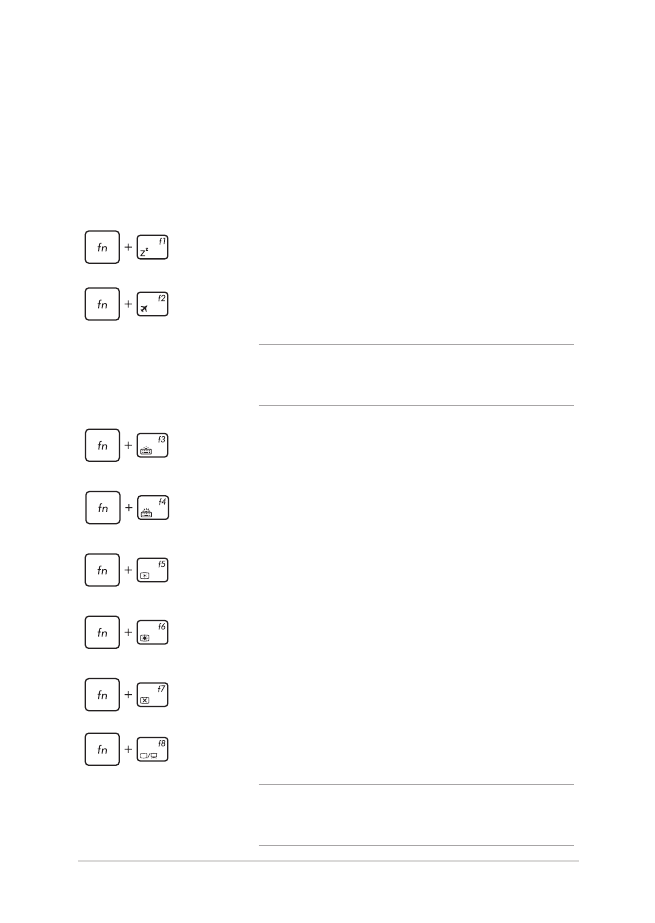
Notebook PC E-Manual
37
Function keys
The function keys on your Notebook PC’s keyboard can trigger the
following commands: